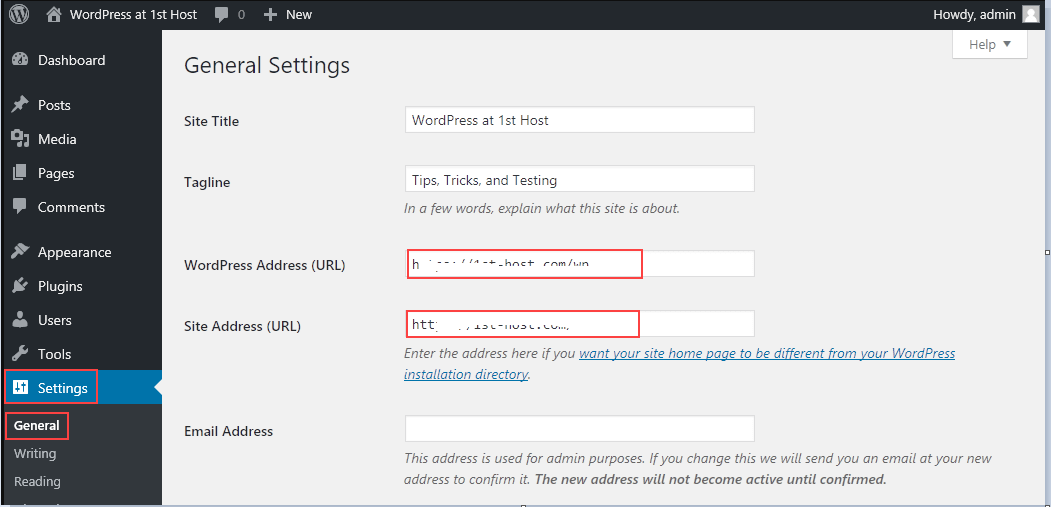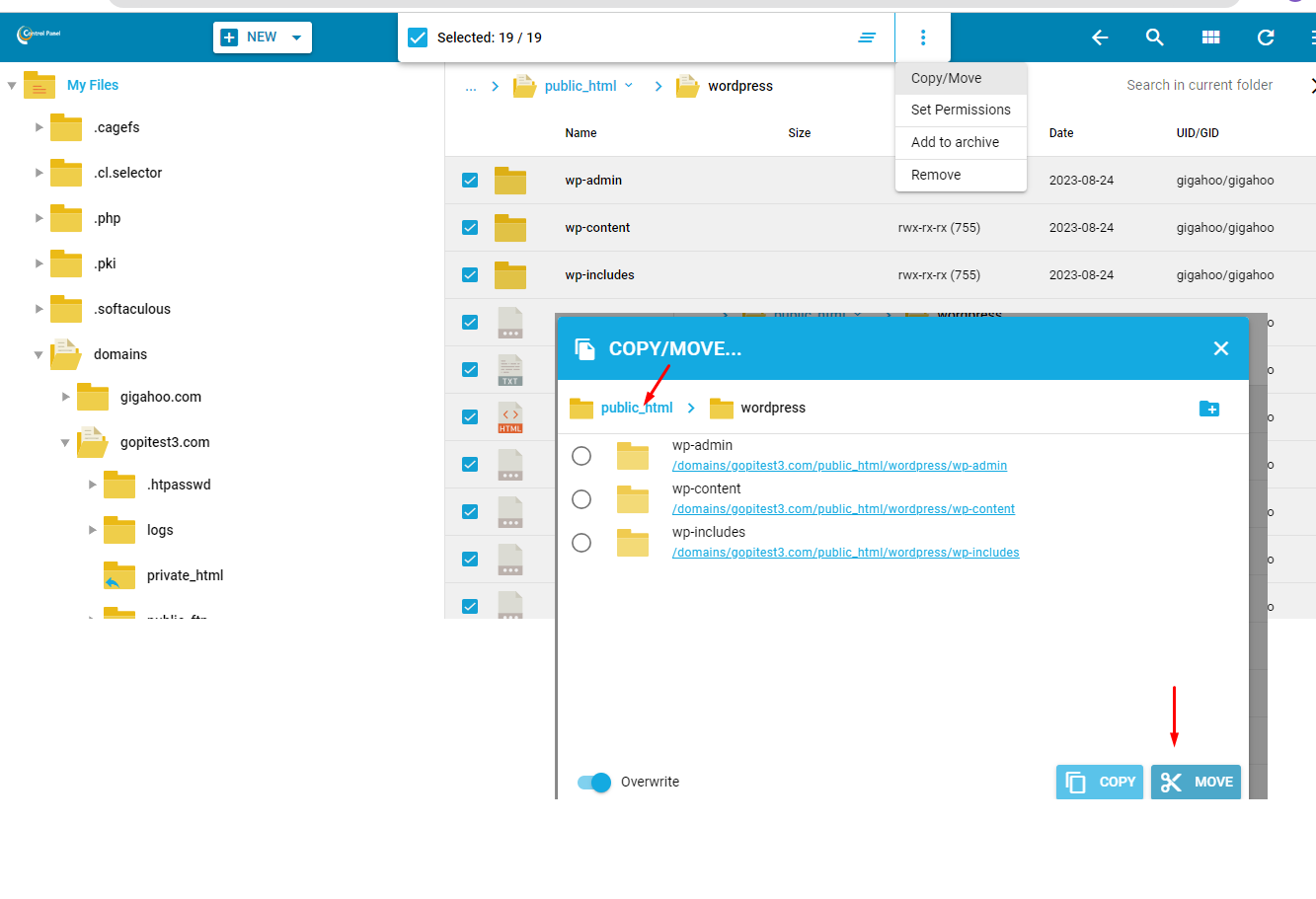In this tutorial, we’ll guide you through the process of transferring your WordPress website from a subfolder to the root domain’s public_html directory. This is particularly useful when you’ve initially set up your site in a subdirectory and now want to make it accessible directly from your main domain.
Step 1: Backup Your Website Before making any changes, it’s essential to create a backup of your entire WordPress website. This ensures you have a copy to revert to if anything goes wrong during the migration process. how to create backup of WordPress to google drive
Step 2: Login to WordPress Admin Panel Access your WordPress admin panel using your login credentials.
Step 3: Update Site URL Navigate to the “General Settings” in the WordPress admin dashboard. Update the “Site URL” from https://yourdomain.com/wp to https://yourdomain.com. This change ensures your website will be accessible directly from your main domain.
Step 4: Access Control Panel Login to the control panel of your web hosting . Tutorial How to Login Web hosting control panel
Step 5: Open File Manager Locate and open the “File Manager” within your control panel. This allows you to manage the files and folders associated with your website.
Step 6: Access public_html Folder Inside the “File Manager,” navigate to the “public_html” folder of your main domain. This is the root directory where your website’s main files should reside.
Step 7: Open WP Folder Since your WordPress website is hosted within a subfolder (e.g., /wp), you’ll need to locate and open that specific subfolder within the “public_html” directory.
Step 8: Move Files and Folders Select all the files and folders within the subfolder (WP folder) that holds your WordPress site. Once selected, use the “Move” or “Cut” option from the menu to move these files and folders.
Step 9: Paste in public_html Move back to the “public_html” directory, and paste the files and folders you cut earlier. This action places your WordPress site’s content directly into the root directory of your main domain.
Step 10: Verify and Test After moving the files, double-check that everything is in place. You can then access your website by typing https://yourdomain.com into your browser’s address bar. Test various pages and functionalities to ensure everything works as expected.
Congratulations! You’ve successfully moved your WordPress website from a subfolder to the root domain’s public_html directory. Your website is now accessible directly from your main domain.
Please remember that this process involves manipulating important files, so proceed with caution and always keep a backup on hand.