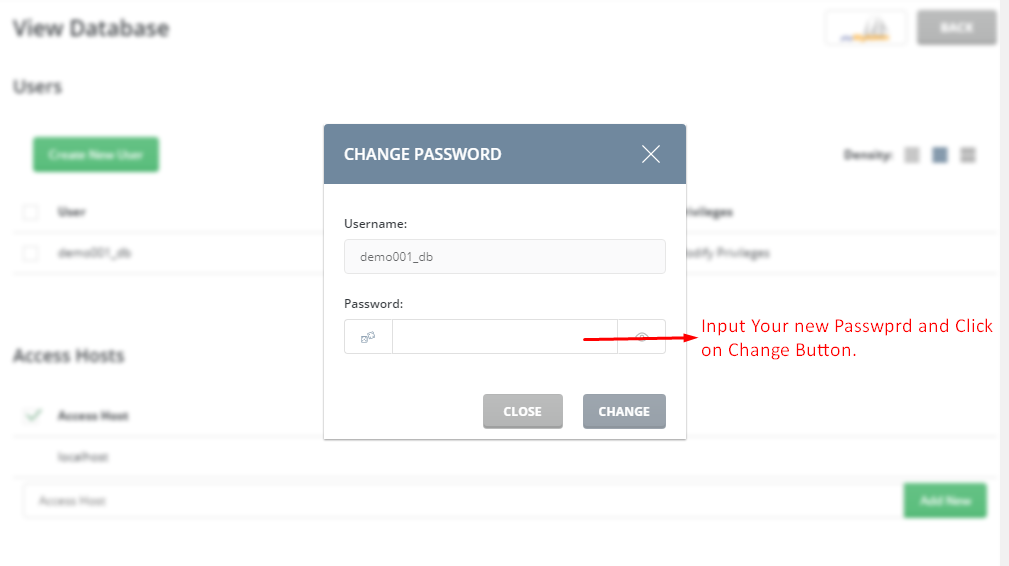Let’s Start to Change User Password for a Database in DirectAdmin.
1. At first Log in to your DirectAdmin account.
2. Then scroll to the ACCOUNT MANAGER section and click on the MySQL Management icon.
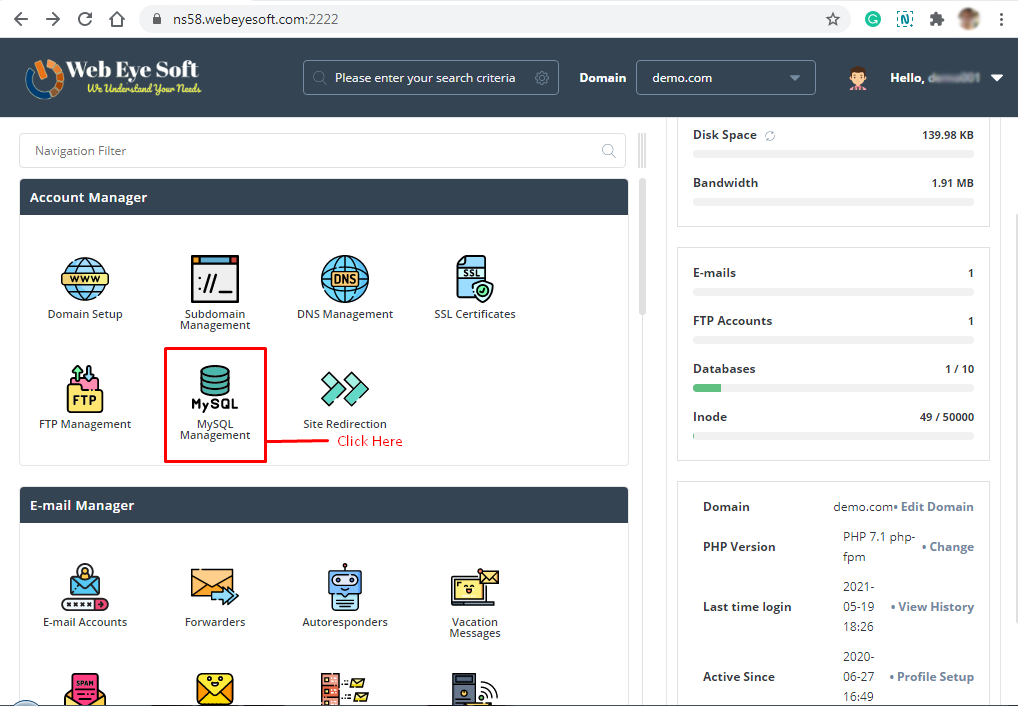
3. Then select and click the database name from the list that wants to change the password.
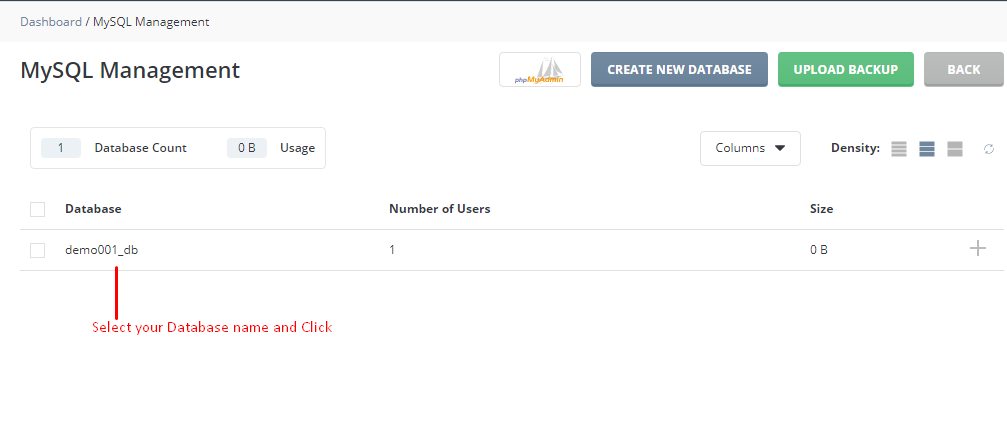
4. Then Click on the CHANGE PASSWORD option, you can check the screenshot below.
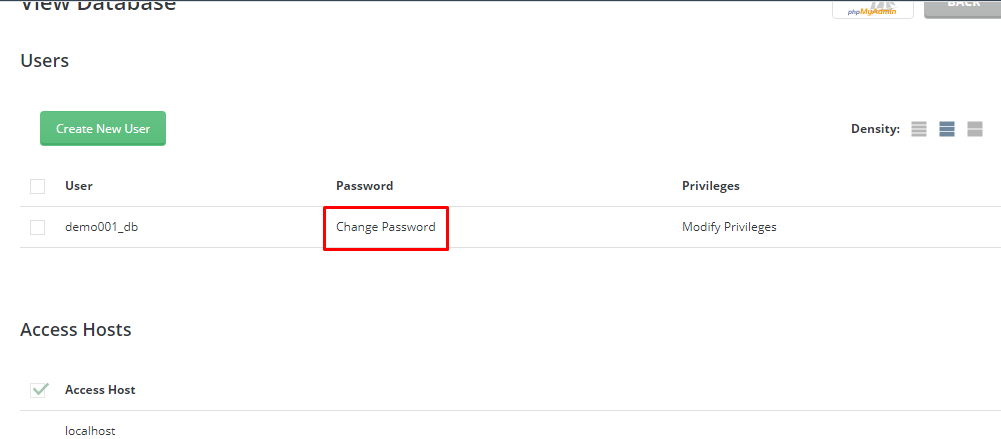
5. Now you have shown a CHANGE PASSWORD window. Enter your password in the password field. and click the CHANGE Button.